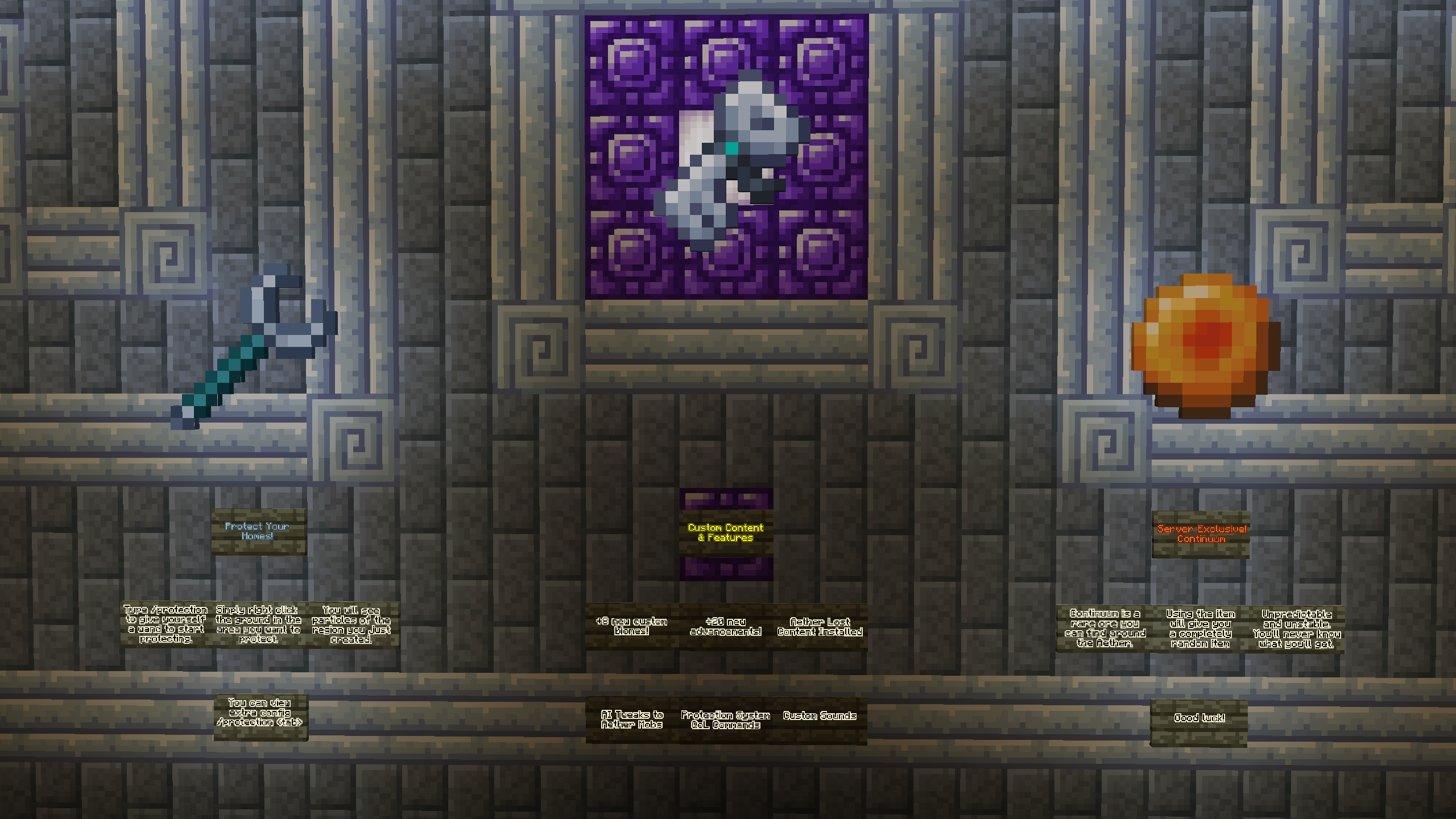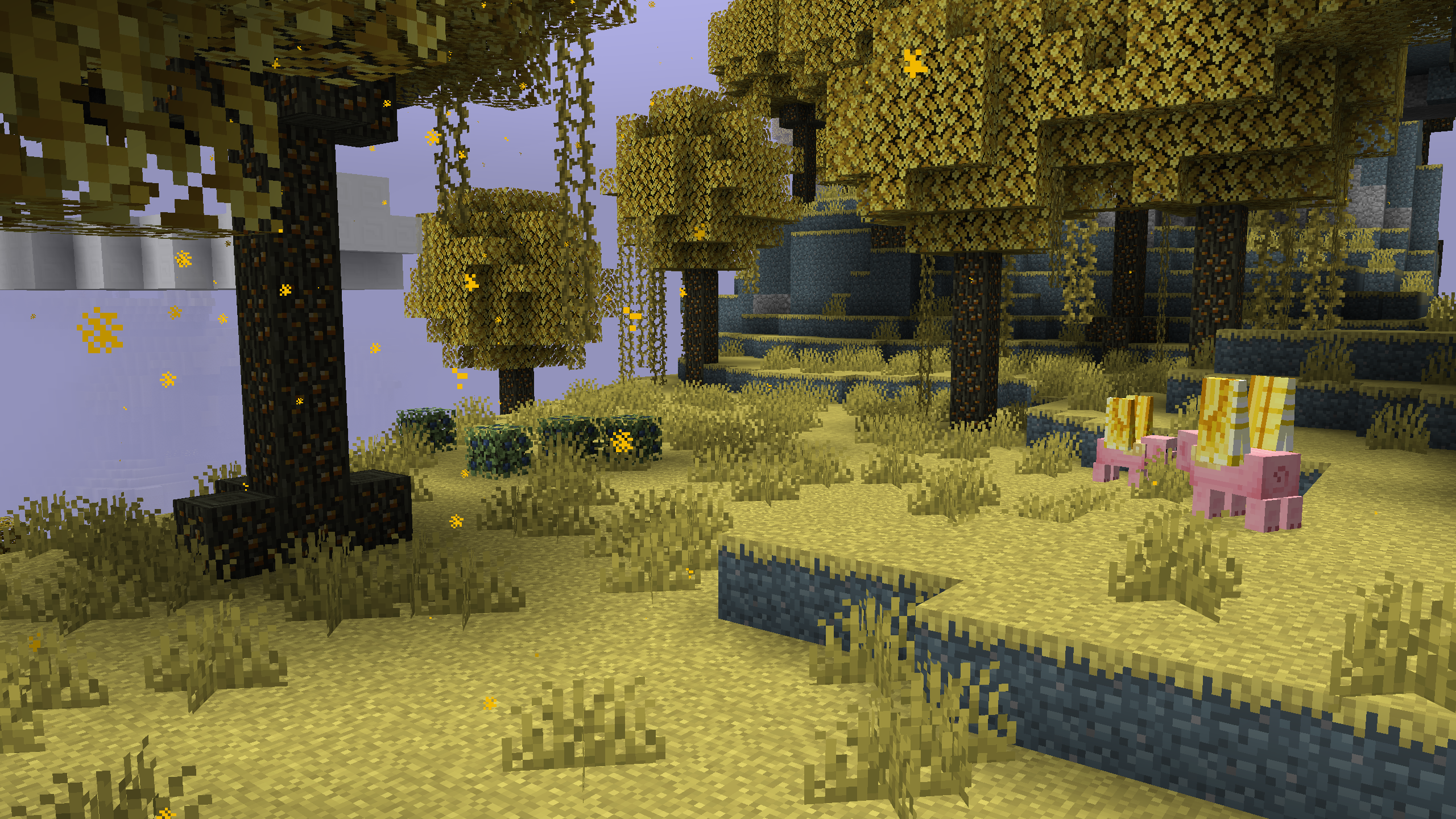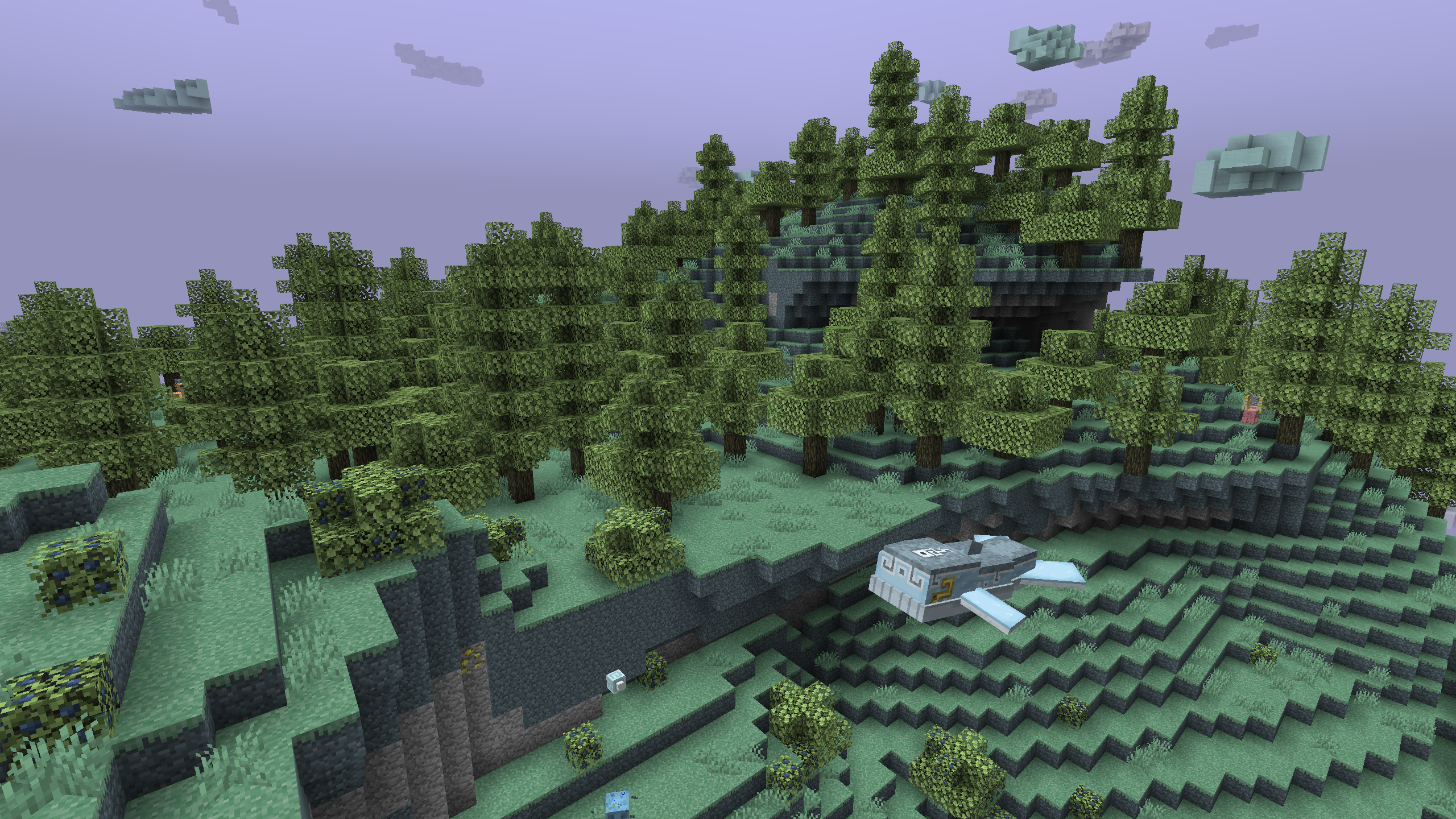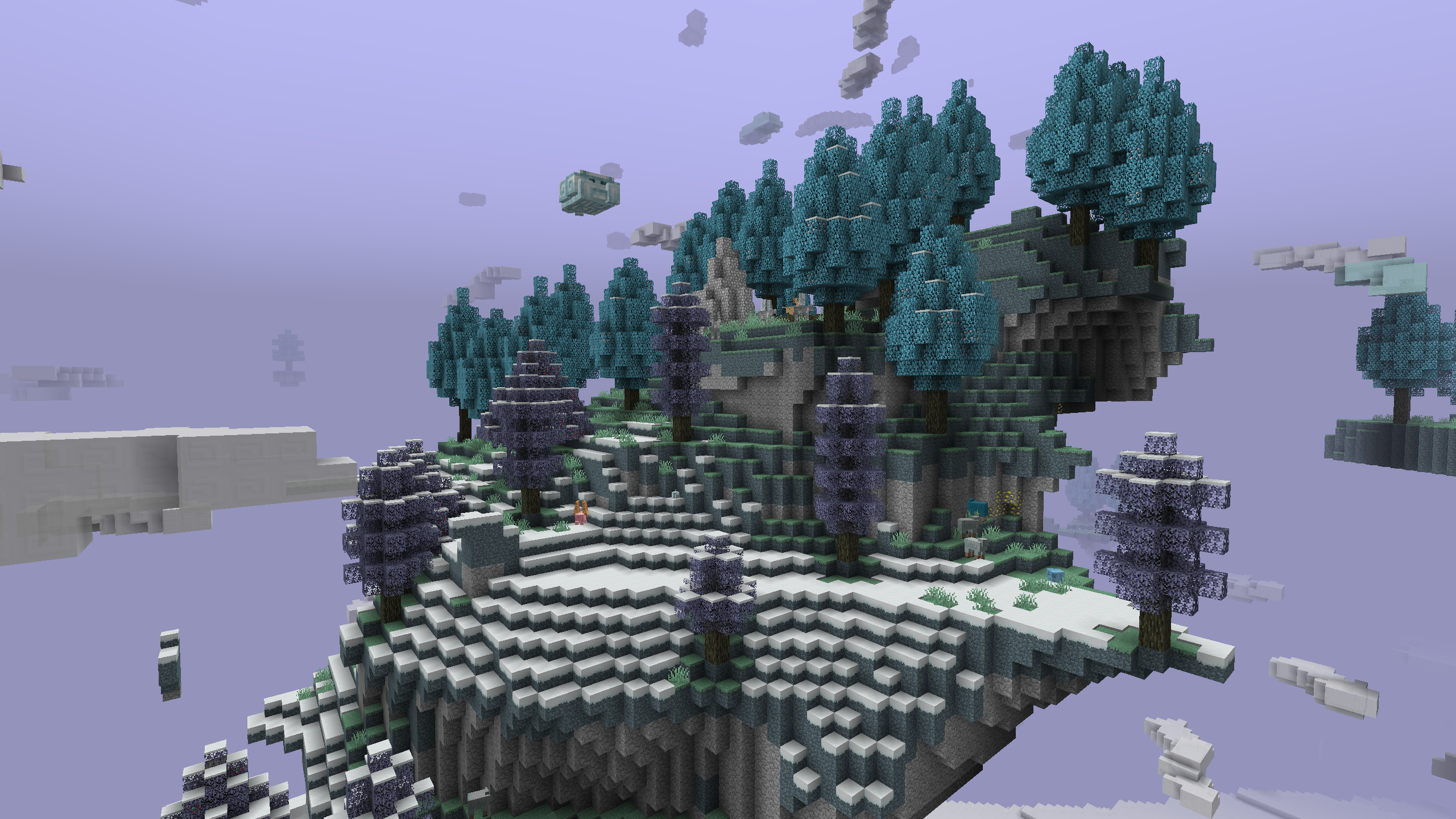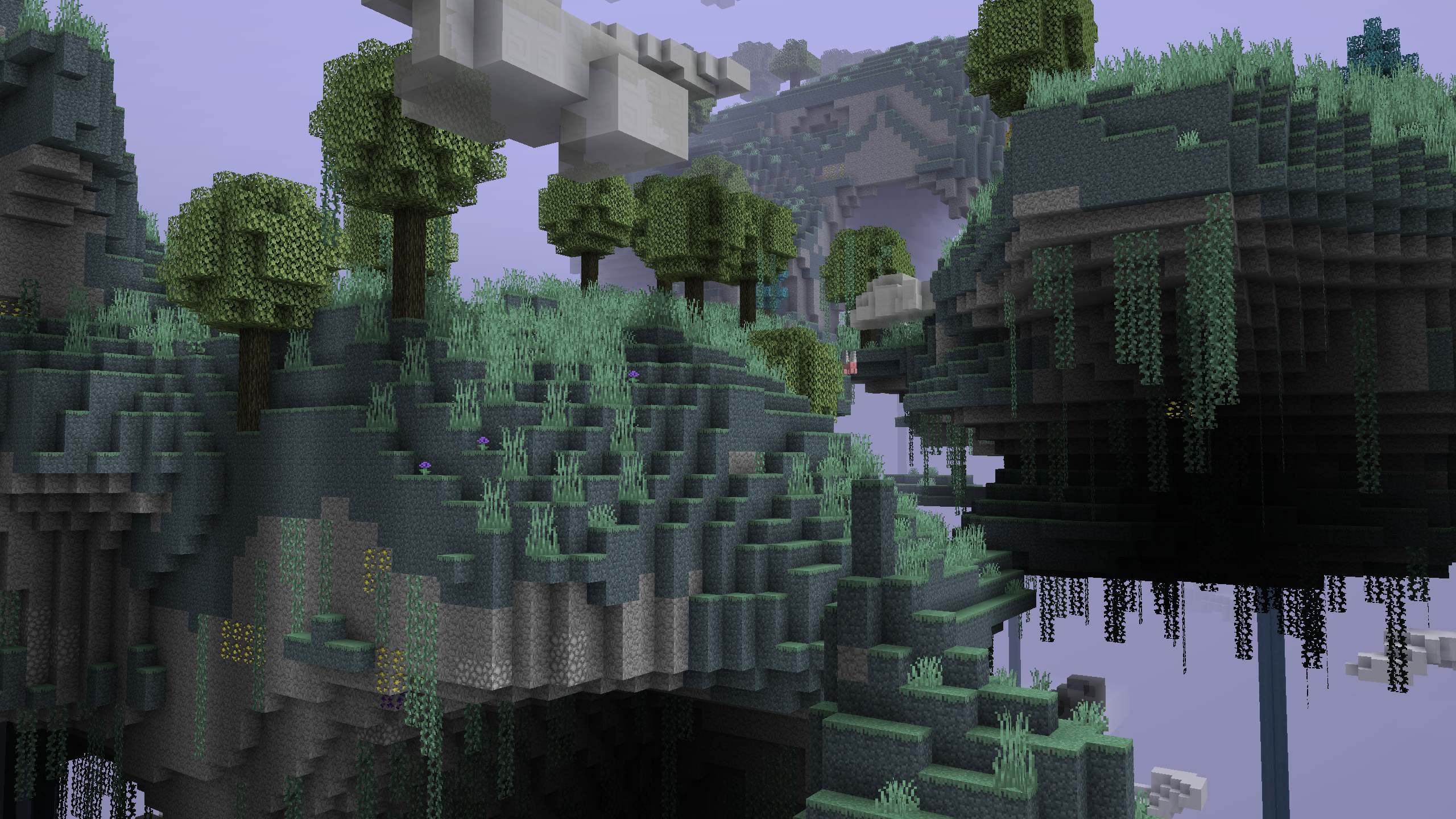Aether Multiplayer
ONLINEAbout the server
Fully custom Aether multiplayer server that features the Lost Content Addon and custom biomes exclusive to the server!
Server IP

Notice: Required mods installed before you can play! Download the Aether: Multiplayer Modpack. For installing mods individually, You need The Aether 1.19.4-v1.5.2 and Lost Aether Content 1.19.4-v1.1.1 specific versions to play.
Server Status
🌎 Vote for the Server on Planet Minecraft!
https://www.planetminecraft.com/server/qua-cx-4422448/
Server IPs:
- theaether.net
- lost.theaether.net
Table of Contents
☁️ Getting Started
To begin playing survival in the Aether, go through the portal located at the starting point. Once you step into the portal, it will transport you to a random location within the Aether.

💡 Useful Commands
🪐 Teleport Requests
You can send requests to teleport to other players, useful to play with your friends!
/tpa– Sends a teleport request to someone and has to be accepted. You can click on the message in chat to accept a request.
🏠 Homes
The “/home” command allows players to manage their home locations. The command can take several parameters, including “list”, “remove”, “set”, “set_default”, and “tp”.
Players are limited to only 2 homes.*
/home [list|remove|set|set_default|tp]
- “list”: Lists all of the player’s saved home locations.
- “remove”: Allows players to delete a saved home location. Players need to specify the name of the home location they wish to remove after the “remove” parameter.
- “set”: Sets a new home location for the player. Players need to specify a name for the new home location after the “set” parameter.
- “set_default”: Sets the default home location for the player when you just simply type
/home - “tp”: Teleports the player to a saved home location. Home name is required after this parameter.
🛡️ Protection
The /protection command is a powerful tool that allows players to manage the protections on their land. The command takes several parameters, including distrust, flags, info, list_trusted, remove, toggle_flag, and trust.
To create a protected region…
- Type
/protectionthis will spawn the protection tool. - Right click the ground to select a point.
- Right click again to confirm. This will create the region.
Extra Commands
distrust: Removes a player from the trusted list for the selected protection. Players need to specify the name of the player they wish to remove after the “distrust” parameter.flags: Lists all the flags that can be set on a protection. You can simply click on the flags in chat to toggle!info: Provides information about the selected protection.list_trusted: Lists all the players who are trusted on a specific protection. Players need to specify the name of the protection after the “list_trusted” parameter.remove: Removes the selected protection.toggle_flag: Toggles a specific flag on a protection. Players need to specify the name the flag they wish to toggle after the “toggle_flag” parameter.trust: Adds a player to the trusted list for the selected protection. Players need to specify the name of the player they wish to add after the “trust” parameter.
Region Flags
If you have the region selected and you simply type /protection flags, this will output the flags you can toggle within your protection. You can click on any flag to allow or disallow certain flags.
allow_pvp: Toggles whether players inside the region can attack each other.- **
prevent_door_opening: **Toggles whether doors inside the region cannot be opened by players who are not members of the region. allow_pistons: Toggles whether pistons inside the region can be used.allow_buttons: Toggles whether buttons inside the region can be pressed by players who are not members of the region.entity_interactions: Toggles whether entities inside the region can interact with players who are not members of the region. This excludes Moa’s owned by other players.
To set these flags via commands, players can use the /protection toggle_flag <flag-name> command, where <flag-name> is the name of the flag they want to set.
Additionally, typing just /protection in the command prompt will spawn a protection wand, which allows players to define the boundaries of a protection region.
In summary, the /protection command is an essential tool for managing protections and land ownership on a Minecraft server. With the various parameters available, players can easily manage who can access their land, set specific flags, and obtain information about the server’s regions.
📦 List of Mods
🖼️ Screenshots